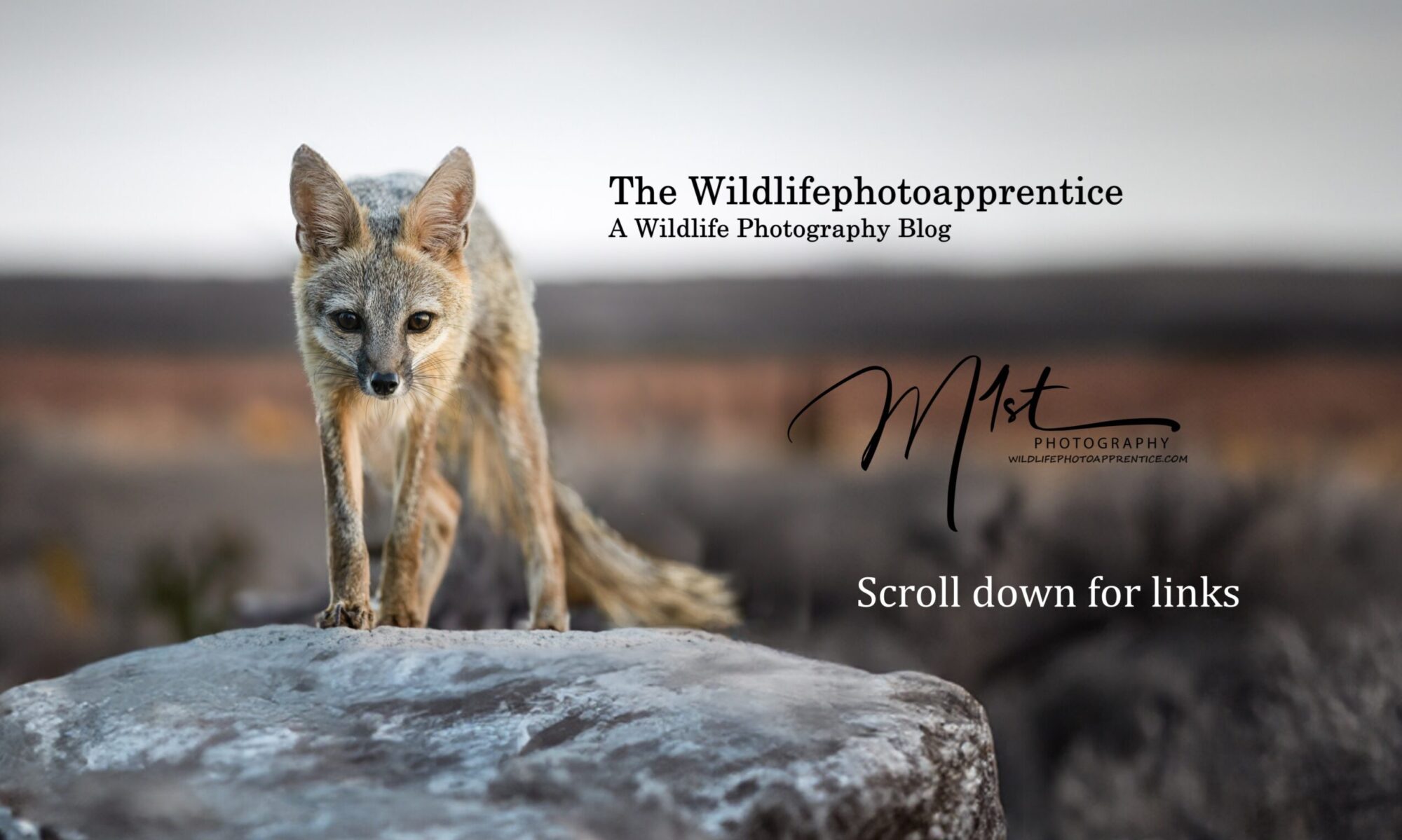Understanding the Develop Module Interface for Wildlife Photos
The Develop Module in Adobe Lightroom is a powerful tool for wildlife photographers, offering a comprehensive set of features to enhance and refine their images. When you enter the Develop Module, you’ll find a user-friendly interface designed to streamline your editing workflow.
On the left side of the interface, you’ll find your image preview and the Navigator panel, which allows you to zoom and pan around your photo. Below that, you’ll see the Presets panel, where you can save and apply custom editing presets to quickly achieve consistent looks across your wildlife images.
The right side of the interface is where most of the editing magic happens. Here, you’ll find a series of panels containing various adjustment tools:

- Basic Panel: Contains essential adjustments like exposure, contrast, and white balance.
- Tone Curve: Allows for precise control over image tonality.
- HSL/Color: Enables selective color adjustments.
- Detail: Houses sharpening and noise reduction tools.
- Lens Corrections: Corrects lens distortions and chromatic aberrations.
- Transform: Helps adjust perspective and crop images.
For wildlife photography, pay special attention to the Basic Panel and the HSL/Color panel, as these will be your primary tools for enhancing the natural beauty of your subjects.
Mastering the Basic Panel: Exposure, Contrast, and Color
The Basic Panel is the starting point for most wildlife photo edits in Lightroom. It contains fundamental adjustments that can dramatically improve your images:
Exposure
Proper exposure is crucial in wildlife photography. Use the Exposure slider to brighten or darken your image. For wildlife shots, it’s often beneficial to slightly underexpose in-camera to preserve highlight details, then recover shadow information in post-processing.
Contrast
The Contrast slider affects the overall tonal range of your image. Increasing contrast can add depth and dimension to your wildlife subjects, making them stand out from the background. However, be cautious not to overdo it, as excessive contrast can lead to loss of detail in highlights and shadows.
Whites and Blacks
Use the Whites and Blacks sliders to fine-tune the brightest and darkest parts of your image. These tools are particularly useful for enhancing the fur or feathers of wildlife subjects, ensuring you capture the full range of tones.

Highlights and Shadows
The Highlights and Shadows sliders allow for more targeted adjustments. Use them to recover detail in bright skies or bring out texture in shadowy areas of your wildlife subjects.
Clarity
The Clarity slider adds mid-tone contrast, which can be excellent for enhancing texture in animal fur, feathers, or scales. However, use it judiciously, as too much clarity can make your wildlife photos look overly processed.
Vibrance and Saturation
These sliders affect the intensity of colors in your image. Vibrance intelligently boosts less saturated colors while protecting skin tones, making it a safer choice for wildlife photos. Saturation increases the intensity of all colors equally. Use these tools to enhance the natural colors of your wildlife subjects and their environments, but be careful not to oversaturate.
Fine-Tuning White Balance in Wildlife Photography
Accurate white balance is essential in wildlife photography to ensure that the colors in your images are true to life. Lightroom offers several ways to adjust white balance:
Temperature and Tint Sliders
The Temperature slider adjusts the color temperature from cool (blue) to warm (yellow). The Tint slider fine-tunes the balance between green and magenta. For wildlife photos, start by setting a neutral white balance, then make subtle adjustments to enhance the mood of the scene.

White Balance Presets
Lightroom provides several white balance presets (e.g., Daylight, Cloudy, Shade) that can serve as good starting points. These presets simulate different lighting conditions and can help you quickly achieve natural-looking colors in your wildlife images.
Custom White Balance
For the most accurate results, use the White Balance Selector tool (eyedropper icon) to click on a neutral gray area in your image. This sets a custom white balance based on the selected point.
Creative White Balance
While accurate color is often the goal, don’t be afraid to experiment with white balance creatively. Slightly warming or cooling an image can enhance the mood and evoke different emotional responses in viewers.
When adjusting white balance for wildlife photos, pay close attention to the natural colors of your subjects. The goal is to maintain the integrity of both warm and cool tones present in natural light, enhancing the realism of your wildlife photographs.

Advanced Techniques for Wildlife Photo Enhancement
Once you’ve mastered the basic adjustments, consider these advanced techniques to further refine your wildlife images:
Local Adjustments
Use the Adjustment Brush, Graduated Filter, and Radial Filter tools to make targeted adjustments to specific areas of your wildlife photos. These tools are particularly useful for enhancing eyes, brightening fur, or adjusting the background without affecting your main subject.
Color Grading
Experiment with the Split Toning or Color Grading panel to add subtle color tints to the shadows and highlights of your image. This can create a cohesive color palette and enhance the mood of your wildlife scenes.
Tone Curve Adjustments
The Tone Curve allows for precise control over the tonal range of your image. Use it to fine-tune contrast and create a subtle S-curve for added depth in your wildlife photos.
Detail Enhancement
Use the Detail panel to carefully sharpen your wildlife subjects and reduce noise. Pay special attention to fur, feathers, and other fine details that define your subject.

Conclusion
Mastering the basic adjustments in Lightroom’s Develop Module is crucial for enhancing your wildlife photography. By understanding the interface, mastering the Basic Panel, and fine-tuning white balance, you can significantly improve the quality and impact of your wildlife images. Remember that while these tools are powerful, the goal is to enhance the natural beauty of your subjects, not to create unrealistic or over-processed images.
As you become more comfortable with these basic adjustments, don’t hesitate to experiment with more advanced techniques. Each wildlife photo presents unique challenges and opportunities for creative editing. With practice and patience, you’ll develop a workflow that consistently produces stunning wildlife images that capture the essence and beauty of the natural world. Check back next month for another article as we continue our exploration of Adobe Lightroom for beginning wildlife photographers.