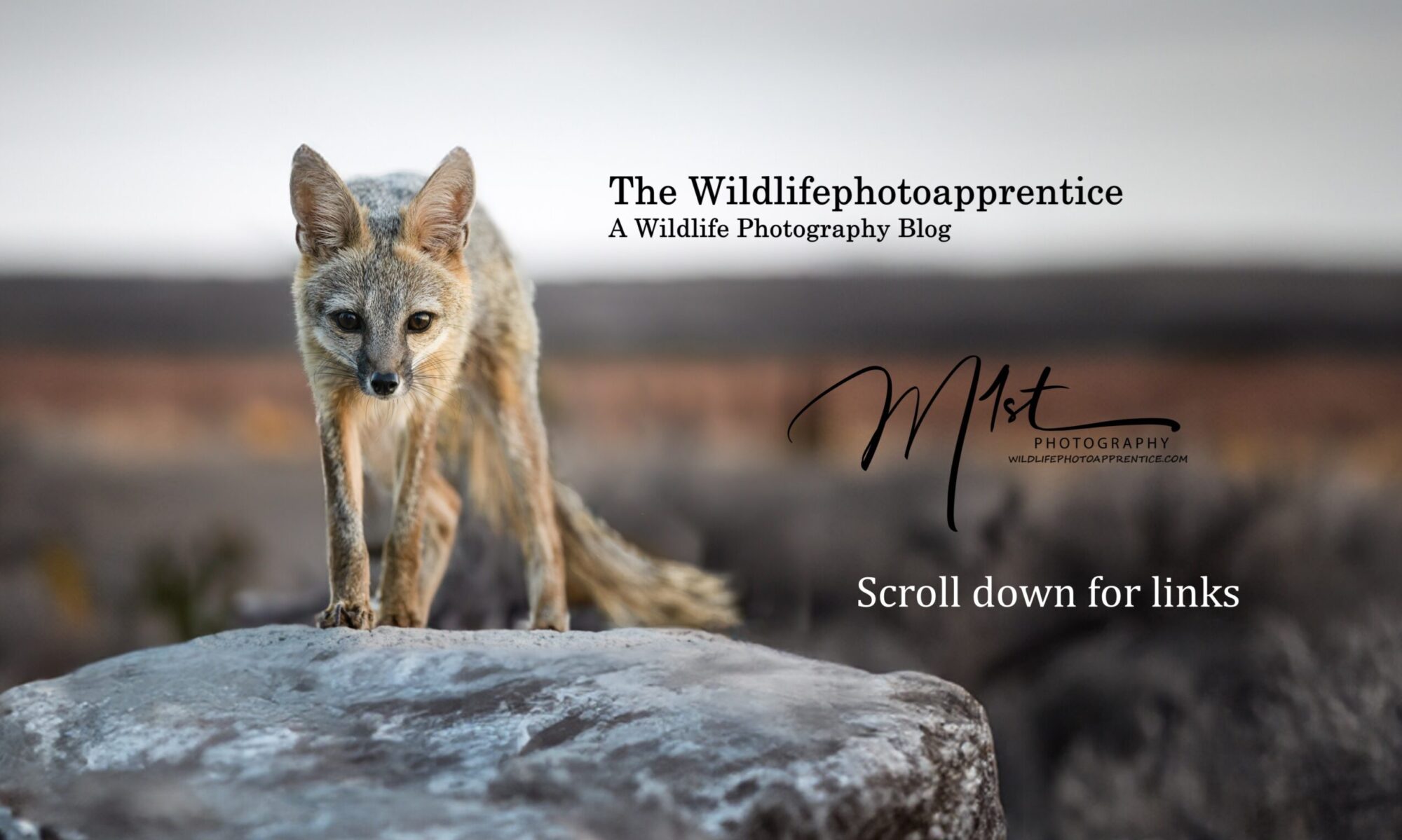Introduction to Lightroom Catalogs: What They Are and Why They Matter
Now that we have looked at the Adobe Lightroom library module, let’s explore how to catalog our images. Adobe Lightroom’s catalog system is the backbone of efficient photo management and editing for wildlife photographers. At its core, a Lightroom catalog is a powerful database that stores crucial information about your photographs without actually containing the image files themselves. Think of it as a sophisticated digital filing cabinet that keeps track of where your photos are stored on your computer, along with all the edits you’ve made, keywords you’ve added, and other metadata.
The catalog’s primary function is to serve as a central hub for organizing, searching, and editing your wildlife images. It creates a reference point for each imported photo, establishing a path to locate the file within your computer’s storage system. This approach allows Lightroom to work non-destructively, meaning your original files remain untouched while you experiment with various edits and adjustments.

For wildlife photographers, the catalog system offers several key advantages:
- Efficient Organization: Catalogs enable you to categorize your wildlife photos into collections, folders, and smart collections, making it easy to find specific images among thousands.
- Non-Destructive Editing: All edits are stored in the catalog rather than applied directly to the original image file, preserving the integrity of your raw captures.
- Powerful Search Capabilities: With detailed metadata and keyword tagging, you can quickly locate images of specific species, locations, or shooting conditions.
- Streamlined Workflow: The catalog system allows for batch processing, presets application, and synchronized editing across multiple images, saving valuable time in post-processing.
- Flexibility: You can create multiple catalogs for different projects or years, helping to manage large photo libraries more effectively.
Understanding how Lightroom catalogs work is crucial for wildlife photographers who often deal with large volumes of images from various shoots and locations. By leveraging the catalog system effectively, you can spend less time managing files and more time focusing on capturing and creating stunning wildlife imagery.
Setting Up Your First Lightroom Catalog for Wildlife Photography
Creating a well-structured Lightroom catalog is the foundation of an efficient wildlife photography workflow. Here’s a step-by-step guide to setting up your first catalog:
- Choose a Location: Decide where to store your catalog. For wildlife photographers who often work in the field, consider using an external drive for portability. This allows you to access your catalog and photos from both desktop and laptop computers.
- Create the Catalog:
- Open Lightroom and go to File > New Catalog
- Name your catalog (e.g., “Wildlife Photography 2024”)
- Select the location where you want to store the catalog
- Create a new folder specifically for your Lightroom files (e.g., “Lightroom”)
- Set Up Folder Structure: Within your chosen location, create a logical folder structure. For wildlife photography, consider organizing by:
- Year
- Location or Trip
- Species or Animal Groups
- Configure Import Settings:
- In the Import dialog, choose the destination for your photos within your folder structure
- Set up file handling options, such as “Don’t Import Suspected Duplicates” to avoid clutter
- Consider creating import presets for different types of wildlife shoots (e.g., birds, mammals, underwater)
- Establish Naming Conventions: Develop a consistent file naming system for your wildlife images. For example:
YYYYMMDD_Location_Species_SequenceNumber- Set Up Metadata Presets: Create metadata presets that automatically add your copyright information and other relevant details to imported images.
- Configure Backup Settings:
- Go to Catalog Settings (Edit > Catalog Settings on Windows, Lightroom > Catalog Settings)
- Set up regular backups of your catalog to ensure you don’t lose valuable organization and editing data.
- Optimize Performance:
- In Catalog Settings, adjust the preview size and quality to balance between performance and disk space usage
- Consider using Smart Previews for faster editing when working with large raw files
- Create Essential Collections: Set up smart collections for:
- Recent imports
- Five-star rated images
- To-be-edited photos
- Species-specific collections (e.g., “Big Cats,” “Raptors”)
- Establish Keyword Hierarchies: Begin creating a comprehensive keyword list for wildlife photography, including:
- Species names (both common and scientific)
- Locations
- Behaviors
- Seasons
By following these steps, you’ll create a robust foundation for your wildlife photography catalog. This structure will grow with you as you continue to capture and process more images, ensuring that your valuable wildlife photos remain organized and easily accessible.

Organizing Your Wildlife Photos: Folders, Collections, and Keywords
Effective organization is crucial for wildlife photographers who often return from field trips with hundreds or thousands of images. Lightroom offers powerful tools to keep your photos structured and easily retrievable. Let’s explore the key organizational features:
Folder Structure
While Lightroom’s catalog doesn’t physically move your files, a logical folder structure on your hard drive is still important:
- Chronological Organization: Create top-level folders by year, then subfolders by month or specific trips.
2024
├── 01 January
├── 02 February
└── 03 March - Serengeti Safari- Location-Based Structure: For wildlife photographers who travel frequently, organizing by location can be effective.
Wildlife
├── Africa
│ ├── Kenya
│ └── Tanzania
└── North America
├── Yellowstone
└── Alaska- Taxonomic Organization: Some photographers prefer organizing by animal groups.
Wildlife
├── Mammals
│ ├── Big Cats
│ └── Primates
└── Birds
├── Raptors
└── WaterfowlChoose a system that aligns with how you think about and search for your images. Consistency is key to maintaining an organized library.
Collections
Collections in Lightroom are virtual groupings of photos that don’t affect your folder structure. They’re incredibly versatile for wildlife photography:
- Standard Collections: Create collections for:
- Best of Year
- Portfolio Selections
- Contest Entries
- Client Deliverables
- Smart Collections: These automatically populate based on criteria you set. Useful smart collections for wildlife photography include:
- Five-star rated images
- Photos taken with specific lenses or camera bodies
- Images of particular species or behaviors
- Recently edited photos
- Collection Sets: Group related collections together. For example:
2024 Wildlife
├── Mammals
│ ├── Lions
│ ├── Elephants
│ └── Primates
└── Birds
├── Raptors
├── Waterfowl
└── SongbirdsCollections offer flexibility in organizing your photos without altering your folder structure, making them ideal for creating project-specific groupings or thematic sets of wildlife images.

Keywords
A robust keywording strategy is essential for wildlife photographers. It allows for quick and precise searching of your catalog:
- Hierarchical Keywording: Create a structured keyword list that includes:
- Species (Common and Scientific names)
- Location (Continent, Country, Region, Specific Site)
- Behavior (Feeding, Mating, Hunting)
- Physical Characteristics (Color, Size, Age)
- Environmental Conditions (Weather, Season, Time of Day)
- Consistency: Develop a standardized approach to keywording. For example:
- Use singular forms (e.g., “lion” not “lions”)
- Be specific but not overly granular
- Use controlled vocabularies for consistency
- Keyword Sets: Create custom keyword sets for quick application during import or while reviewing images. Examples include:
- Common behaviors
- Frequently photographed species
- Standard locations
- Automatic Keywording: Utilize Lightroom’s ability to automatically apply parent keywords. For instance, tagging an image with “Lion” could automatically include “Mammal” and “Big Cat”.
- Metadata: In addition to keywords, utilize other metadata fields for comprehensive organization:
- Caption: Brief description of the image
- Location: GPS coordinates if available
- Rating: Use star ratings for quality assessment
- Color Labels: For workflow status (e.g., To Edit, Edited, Exported)
By combining a thoughtful folder structure with strategic use of collections and a comprehensive keywording system, wildlife photographers can create a highly organized and easily searchable Lightroom catalog. This organization not only saves time in locating specific images but also helps in identifying patterns in your work, planning future shoots, and assembling cohesive portfolios or projects.
Remember, the key to successful organization in Lightroom is consistency and regular maintenance. As your wildlife photography library grows, periodically review and refine your organizational system to ensure it continues to meet your evolving needs.

Conclusion
Mastering the Lightroom catalog system is a game-changer for wildlife photographers. It provides a robust framework for managing vast collections of images, streamlining the editing process, and ensuring that your precious wildlife captures are always at your fingertips. By understanding the catalog concept, setting up a well-structured system, and utilizing Lightroom’s powerful organizational tools, you can spend less time managing files and more time focusing on what truly matters – capturing the beauty and diversity of wildlife.
As you continue to grow as a wildlife photographer, your Lightroom catalog will become an invaluable asset, not just as a storage solution, but as a dynamic tool that evolves with your craft. Embrace the power of the catalog, and watch as it transforms your wildlife photography workflow, enabling you to tell more compelling stories through your images and contribute meaningfully to the world of wildlife documentation and conservation. Check back next month for another article as we continue our exploration of Adobe Lightroom for beginning wildlife photographers.