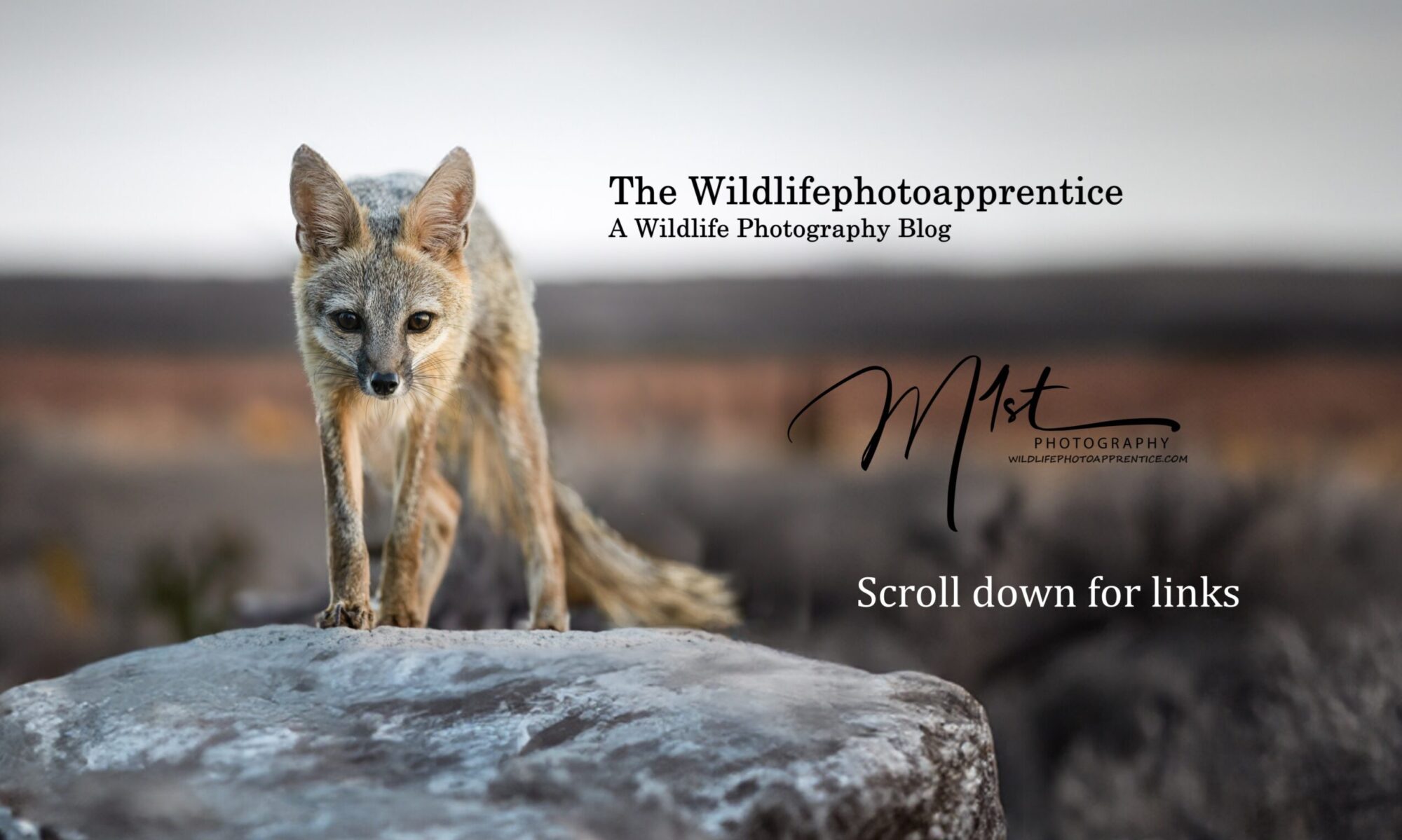Wildlife photography is a captivating and demanding field that requires not only technical skill and artistic vision but also the right equipment to capture and process stunning images. For beginning wildlife photographers, selecting the appropriate computer hardware to effectively use Adobe Lightroom is crucial. Lightroom is a powerful tool for organizing, editing, and enhancing photographs, but it requires a well-configured computer to run smoothly and efficiently. This essay will explore the key considerations for choosing computer equipment, including processors, memory, storage, graphics cards, monitors, and backup solutions, to help novice wildlife photographers optimize their Lightroom workflow.

The Role of the Processor (CPU)
The central processing unit (CPU) is the heart of any computer system, handling the majority of the computational tasks. In Lightroom, the CPU is particularly important for tasks such as importing images, generating previews, applying adjustments, and exporting files. Lightroom is a CPU-intensive application, and its performance can be significantly affected by the capabilities of the processor. A powerful CPU ensures faster image rendering, smoother adjustments, and quicker export times. For beginners on a budget, an entry-level quad-core processor such as the Intel Core i5 or AMD Ryzen 5 can provide satisfactory performance. These processors offer a good balance of speed and cost-effectiveness, making them suitable for most Lightroom tasks. For more demanding workflows, a six-core or eight-core processor like the Intel Core i7 or AMD Ryzen 7 is recommended. These CPUs handle multitasking better and can significantly speed up the processing of large batches of images. High-end options such as the Intel Core i9 or AMD Ryzen 9 offer even more cores and threads, providing exceptional performance for professional photographers who require the fastest possible processing speeds.
While the number of cores is important, clock speed also plays a crucial role in Lightroom performance. A higher clock speed means each core can process tasks faster. For Lightroom, a balance between core count and clock speed is ideal. Aim for a CPU with a base clock speed of at least 3.0 GHz.

The Importance of Memory (RAM)
Random access memory (RAM) is another critical component for Lightroom performance. RAM temporarily stores data that the CPU needs to access quickly, and having sufficient RAM is essential for handling large image files and running multiple applications simultaneously. For Lightroom, a minimum of 8 GB of RAM is required, but 16 GB is highly recommended for a smoother experience. This amount allows for efficient multitasking and ensures that Lightroom can handle the demands of processing high-resolution RAW files. For photographers dealing with very large catalogs or performing extensive edits, 32 GB or more of RAM can provide a significant performance boost. This is especially true if you frequently use other memory-intensive applications alongside Lightroom, such as Photoshop or video editing software. While the capacity of RAM is crucial, the speed (measured in MHz) and type (DDR4 or DDR5) also impact performance. Faster RAM can slightly improve overall system responsiveness. For most users, DDR4 RAM with a speed of 2666 MHz or higher will suffice. DDR5, while faster, is more expensive and currently provides marginal benefits for Lightroom compared to DDR4.

Storage Solutions
Storage is a key factor in Lightroom performance, affecting everything from loading times to file transfers and the responsiveness of the application. The type of storage you use can have a dramatic impact on performance. SSDs are significantly faster than traditional HDDs, providing quicker boot times, faster file access, and improved overall system responsiveness. For optimal performance, use an SSD as your primary drive (where your operating system and Lightroom are installed). A 500 GB or larger SSD is recommended to ensure you have enough space for your operating system, applications, and frequently accessed files. For additional storage, especially for large image libraries, consider a secondary HDD or a larger secondary SSD.
For the best performance, consider NVMe (Non-Volatile Memory Express) SSDs, which offer faster data transfer speeds than SATA SSDs. An NVMe SSD for your primary drive can significantly reduce load times and improve Lightroom’s responsiveness, especially when working with large catalogs and high-resolution images. The amount of storage you need depends on the size of your image library and your workflow. Wildlife photographers often accumulate large volumes of high-resolution images, so ample storage is crucial. Aim for at least 1 TB of total storage, with 2 TB or more being ideal for those with extensive photo collections.

Graphics Cards (GPU)
While Lightroom primarily relies on the CPU, the GPU can accelerate certain tasks, particularly in the Develop module where GPU acceleration is supported. A good graphics card can improve performance when applying adjustments, using the brush tool, and enhance overall system responsiveness.
For basic Lightroom use, an integrated GPU (such as Intel UHD Graphics) or a low-end dedicated GPU with at least 2 GB of VRAM can suffice. However, for better performance, especially with 4K displays or complex edits, a midrange dedicated GPU is recommended. A midrange GPU like the NVIDIA GeForce GTX 1660 or AMD Radeon RX 580, with 4 GB of VRAM or more, provides a good balance of performance and cost. These GPUs can handle Lightroom’s GPU-accelerated tasks effectively and offer smoother performance for other applications that might benefit from GPU acceleration. For those who use additional GPU-intensive software, such as video editing programs or 3D rendering tools, investing in a high-end GPU like the NVIDIA GeForce RTX 3060 or AMD Radeon RX 6800 XT may be beneficial. These GPUs offer excellent performance but are generally overkill for Lightroom alone.
Monitors and Display Quality
A high-quality monitor is essential for accurate photo editing. The monitor’s resolution, color accuracy, and size all play important roles in the editing process. For detailed photo editing, a monitor with at least 1920×1080 (Full HD) resolution is necessary. However, higher resolutions such as 2560×1440 (QHD) or 3840×2160 (4K) provide more screen real estate and sharper images, which can be beneficial for precise editing work. Color accuracy is crucial for photo editing to ensure that the colors you see on your screen match the final output. Look for monitors with an IPS (In-Plane Switching) panel, which generally offer better color reproduction and viewing angles compared to TN (Twisted Nematic) panels. Monitors that cover a wide color gamut, such as 99% sRGB or higher, are ideal for photo editing. Some high-end monitors also cover the Adobe RGB or DCI-P3 color spaces, providing even more accurate and vibrant color reproduction. Regular calibration of your monitor using a hardware calibrator ensures that colors remain accurate over time. Tools like the X-Rite i1Display or Datacolor SpyderX are popular choices for monitor calibration. The size of the monitor depends on personal preference and workspace. A 24-inch monitor is typically the minimum size recommended for photo editing, with 27-inch or larger monitors providing a more immersive experience. Additionally, consider ergonomics such as adjustable stands for height, tilt, and swivel to ensure a comfortable viewing position.

Backup Solutions
Backing up your work is essential to protect against data loss. Wildlife photographers often have irreplaceable images, making a robust backup strategy critical. External hard drives provide a simple and effective way to back up your images. Look for drives with large capacities (2 TB or more) and reliable brands like Western Digital, Seagate, or LaCie. Portable SSDs offer faster data transfer speeds and greater durability, though they are more expensive. For additional redundancy and speed, consider a RAID (Redundant Array of Independent Disks) system. RAID 1 (mirroring) provides redundancy by duplicating data across two drives, while RAID 5 or RAID 6 offers a balance of speed, capacity, and redundancy. Brands like Synology and QNAP offer robust RAID solutions for photographers. Cloud storage provides an off-site backup option, ensuring that your data is safe even if local drives fail. Services like Adobe Creative Cloud, Google Drive, Dropbox, and Backblaze offer various plans tailored to different storage needs. Cloud storage also provides the convenience of accessing your files from anywhere with an internet connection. Implementing a 3-2-1 backup strategy (three copies of your data, two on different media, one off-site) ensures robust protection against data loss. Regularly schedule backups to keep your data current, and test your backup solutions periodically to ensure they are functioning correctly.
Peripheral Devices
Peripheral devices can enhance your workflow and improve the overall editing experience. A comfortable and responsive keyboard and mouse are essential for efficient photo editing. Ergonomic designs reduce strain during long editing sessions. Consider a mechanical keyboard for tactile feedback and a precision mouse or a graphics tablet for finer control. Graphics tablets, such as those from Wacom, offer precision control for tasks like retouching and detailed adjustments. Tablets with pressure-sensitive pens allow for more natural and intuitive editing compared to a mouse. If you use a laptop, external monitors and docking stations can extend your workspace and improve productivity. Docking stations provide additional ports and connectivity options, making it easy to connect multiple peripherals.

Building a Budget-Friendly System
Starting out as a wildlife photographer, it’s important to balance performance and cost. Here are some budget-friendly recommendations as of this date:
Entry-Level Components
- Processor: AMD Ryzen 5 3600 or Intel Core i5-10400F – These processors offer good performance for a reasonable price.
- RAM: 16 GB of DDR4 RAM – Sufficient for most Lightroom tasks without breaking the bank.
- Storage: 500 GB SATA SSD (primary) + 1 TB HDD (secondary) – A combination of speed and capacity at a lower cost.
- GPU: NVIDIA GeForce GTX 1650 or AMD Radeon RX 570 – Affordable options that provide adequate performance for Lightroom.
- Monitor: 24-inch IPS monitor with 99% sRGB coverage – Decent color accuracy and size for photo editing.
Midrange Components
- Processor: AMD Ryzen 7 3700X or Intel Core i7-10700K – Better multitasking and faster processing speeds.
- RAM: 32 GB of DDR4 RAM – Enhanced performance for large catalogs and multitasking.
- Storage: 500 GB NVMe SSD (primary) + 2 TB HDD (secondary) – Improved speed and ample storage capacity.
- GPU: NVIDIA GeForce GTX 1660 Super or AMD Radeon RX 580 – Good performance for a moderate price.
- Monitor: 27-inch QHD IPS monitor with 99% sRGB and HDR – Larger screen and better resolution for detailed editing.
High-End Components
- Processor: AMD Ryzen 9 5900X or Intel Core i9-11900K – Top-tier performance for demanding workflows.
- RAM: 64 GB of DDR4 RAM – Ideal for extensive multitasking and very large catalogs.
- Storage: 1 TB NVMe SSD (primary) + 4 TB HDD or secondary SSD – Maximum speed and storage capacity.
- GPU: NVIDIA GeForce RTX 3060 or AMD Radeon RX 6800 – Excellent performance for all GPU-accelerated tasks.
- Monitor: 32-inch 4K IPS monitor with 100% Adobe RGB – Superior color accuracy and resolution for professional-grade editing.

Conclusion
Choosing the right computer equipment is essential for beginning wildlife photographers who want to use Adobe Lightroom effectively. The performance and efficiency of your editing workflow depend heavily on the capabilities of your CPU, RAM, storage, GPU, monitor, and backup solutions. By understanding the key considerations for each component and balancing performance with cost, photographers can build a system that meets their needs and enhances their ability to create stunning wildlife images. Investing in the right equipment ensures that your creative vision is supported by the tools you use, enabling you to produce high-quality work and enjoy a smooth editing experience in Lightroom.